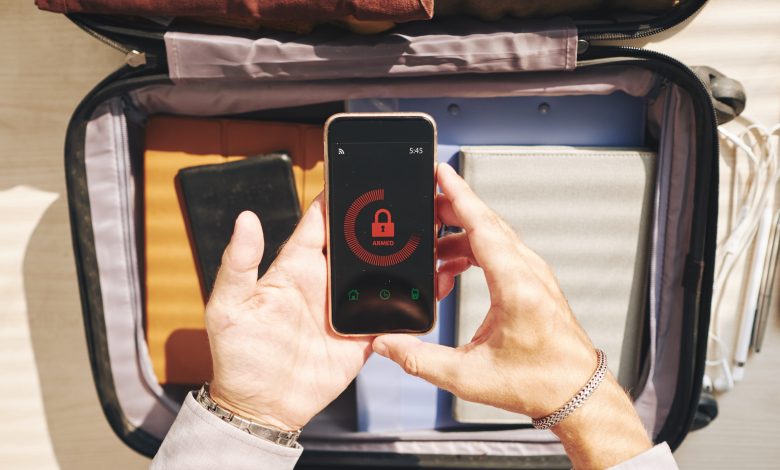
3 Ways to Hide and Lock Photos and Videos on Your iPhone
٣ طرق لإخفاء وقفل الصور ومقاطع الفيديو على الآيفون
Doha: Many people feel the need to protect their photos and videos even on their own phones because of prying eyes who want to see those photos and videos.
The iPhone offers some features that can hide private photos and videos, according to al Jazeera’s website.
Here are 3 ways you can hide and lock photos and videos:
1. Hide photos on iPhone in photo app (Photos)
Your iPhone lets you add specific photos to a hidden album in the Photos app.
Prior to the 14th update of iOS, this album was simply listed as “Hidden Album” next to all your other albums in the Photos app, which was clear and accessible. But now, to do this, you first have to choose the images you want to hide, by going to the photos app, opening the image you desire to hide, or selecting multiple images to hide.
In the bottom left corner, click the “Share” icon that looks like a box with an arrow coming out of it, and in the bottom taskbar, scroll down and select the “Hide” option next to the crossed eye icon.
Click “Hide the image” (or images) in the pop-up to confirm.
Photos are now removed from your main album and stored in an album called Hidden. To access it, go to Albums, tab in the Photos app, scroll down until you see “Hidden” listed in the Utilities section.
Once you transfer the photos to the hidden album, you can hide the album itself and remove it from the Photos app:
Open Settings and scroll down until you see the Photos app listed, and select it.
On the photos page, scroll down and swipe the Hidden Album switch to the left, turning it from green to grey.
Now, the hidden album will no longer appear in the “Utilities” section of the Photos app.
To show the album again, just go back to settings and switch ‘Hidden Album’ on again.
2. Lock Photos On your iPhone With Note App
If you prefer to hide your photos just outside the Photos app, you can do so using the Notes app. Here’s how:
Open the image you desire to lock, and then tap the “Share” icon.
In the app list, scroll to the right until you see the Notes app icon then press it. A draft note will appear with the image inside, choose a Notes folder to save in, and click Save in the top right corner.
Open the Notes app, then open the note which has the image in it, and then press the three-point icon in the upper right corner of the note.
In the pop-up menu, select “Lock” and then enter and check the password, and create a hint if you forget your password. Press “Done” in the upper right corner. If you’ve already locked a note, the app will simply ask you to re-enter the password you’ve already used to lock notes.
A lock will now appear in the upper right corner of your note. To lock the note, click on the lock code and the note will disappear with a message that says “This note is unlocked.” Click “View the note” and enter your password any time you want to view the note. When you’re done viewing the note, make sure you click the lock code again to close the lock.
Finally, be sure to delete the original image from the Photos app so that it is now locked in the Notes app only.
3. Hide photos in text messages on your iPhone
If you don’t want someone to find a picture in the Photos app and think they might look at notes, send yourself a photo or note via text message, and then delete it from your photos.
Unless someone snoops on your messages, your photo will be accessible but difficult for others to find.
الدوحة: يشعر العديد من الأفراد بالحاجة إلى حماية صورهم ومقاطع الفيديو الخاصة بهم حتى على هواتفهم الخاصة بسبب أعين المتطفلين الذين يرغبون بمشاهدة تلك الصور والفيديوهات.
يقدم آيفون بعض الخصائص التي يمكن من خلالها إخفاء الصور والفيديوهات الخاصة، وفقًا لموقع الجزيرة.
إليك 3 طرق تستطيع من خلالها إخفاء وقفل الصور ومقاطع الفيديو:
1. إخفاء الصور على آيفون في تطبيق الصور (Photos)
يتيح لك جهاز آيفون إضافة صور محددة إلى ألبوم مخفي في تطبيق الصور.
قبل التحديث 14 لنظام التشغيل “آي أو إس” (IOS) كان هذا الألبوم مدرجا ببساطة باسم “الألبوم المخفي” بجوار جميع ألبوماتك الأخرى في تطبيق الصور، والذي كان واضحا ويمكن الدخول إليه.
وللقيام بذلك الآن، عليك أولا اختيار الصور التي تريد إخفاءها، وذلك بالانتقال إلى تطبيق الصور وفتح الصورة المراد إخفاؤها، أو حدد صورا متعددة لإخفائها.
في الزاوية السفلية اليسرى، انقر على رمز “مشاركة” (Share) الذي يبدو كمربع به سهم يخرج منه، وفي شريط المهام السفلي، قم بالتمرير لأسفل وحدد الخيار “إخفاء”(Hide) بجانب رمز العين المشطوب.
انقر على “إخفاء الصورة” (أو الصور) في النافذة المنبثقة للتأكيد.
تتم الآن إزالة الصور من ألبومك الرئيسي وتخزينها في ألبوم يسمى “مخفي” (Hidden). وللوصول إليها، انتقل إلى علامة التبويب “الألبومات” (Albums) في تطبيق الصور. بعد ذلك، قم بالتمرير لأسفل حتى ترى “مخفي” مدرجا في قسم “الأدوات المساعدة” (Utilities).
بمجرد نقل الصور إلى الألبوم المخفي، يمكنك إخفاء الألبوم نفسه وإزالته من تطبيق الصور بهذه الطريقة:
افتح الإعدادات ومرر لأسفل حتى ترى تطبيق “الصور” مدرجا، وحدده.
في صفحة الصور، قم بالتمرير لأسفل واسحب مفتاح “الألبوم المخفي” إلى اليسار، وقم بتحويله من اللون الأخضر إلى الرمادي.
الآن، لن يظهر الألبوم المخفي بعد الآن في قسم “الأدوات المساعدة” في تطبيق الصور. ولإظهار الألبوم مرة أخرى، ما عليك سوى العودة إلى الإعدادات وتشغيل “الألبوم المخفي” مرة أخرى.
2. قفل الصور على جهاز آيفون الخاص بك بتطبيق الملاحظات (Notes)
إذا كنت تفضل إخفاء صورك خارج تطبيق الصور تماما، فيمكنك القيام بذلك باستخدام تطبيق الملاحظات. إليك الطريقة:
افتح الصورة المراد تأمينها، ثم اضغط على أيقونة “مشاركة”.
في قائمة التطبيقات، قم بالتمرير إلى اليمين حتى ترى أيقونة تطبيق “ملاحظات” واضغط عليها. ستظهر مسودة ملاحظات مع الصورة بداخلها، اختر مجلد “ملاحظات” لحفظه فيه، وانقر على “حفظ” (Save) في الزاوية العلوية اليمنى.
افتح تطبيق ملاحظات، ثم افتح الملاحظة بالصورة الموجودة فيها، ثم اضغط على أيقونة ثلاثية النقاط في الزاوية العلوية اليمنى من الملاحظة.
في القائمة المنبثقة، حدد “قفل” (Lock) ثم أدخل كلمة المرور وتحقق منها، وأنشئ تلميحا في حالة نسيان كلمة المرور.
اضغط على “تم” (Done) في الزاوية العلوية اليمنى. إذا سبق لك قفل ملاحظة من قبل، فسيطلب منك التطبيق ببساطة إدخال كلمة المرور التي استخدمتها بالفعل لقفل الملاحظات.
سيظهر الآن قفل في الزاوية العلوية اليمنى من ملاحظتك. ولقفل الملاحظة، انقر على رمز القفل وستختفي الملاحظة برسالة تقول “هذه الملاحظة مقفلة”. انقر على “عرض الملاحظة” وأدخل كلمة مرورك في أي وقت تريد عرض الملاحظة. عند الانتهاء من عرض الملاحظة، تأكد من النقر فوق رمز القفل مرة أخرى لإغلاق القفل.
أخيرًا، تأكد من حذف الصورة الأصلية من تطبيق الصور بحيث تظل الآن مقفلة في تطبيق “ملاحظات” فقط.
3. إخفاء الصور في رسائل نصية على جهاز آيفون الخاص بك
إذا كنت لا تريد أن يجد شخص ما صورة في تطبيق الصور وتعتقد أنه قد يبحث في ملاحظات، فأرسل لنفسك الصورة أو الملاحظة عبر رسالة نصية، ثم احذفها من صورك.
ما لم يتطفل شخص ما على رسائلك، فإن صورتك ستكون قابلة للوصول ولكن يصعب على الآخرين العثور عليها.



