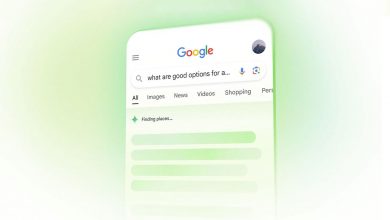In these ways, your phone’s battery will last longer
بهذه الطرق ستحافظ على شحن بطارية هاتفك مدة أطول
You’ve probably noticed your phone’s battery life decreasing over time. It’s not just in your head — as batteries age, they gradually lose their ability to hold a charge. And sometimes, other situations cause your battery to struggle, like a 2017 controversy in which Apple apologized for intentionally slowing down iPhones with older batteries to prevent sudden shutdowns.
There are a few ways you can get your phone battery to last longer, drawing out the time between the dreaded 15 percent mark and when your battery goes fully dead. Here are some tips you can use to make your phone’s battery last longer, regardless of whether you’re using an iPhone, Android or anything else.
Keep your phone’s software updated
Phone manufacturers like Apple and Samsung issue updates for their devices all the time. It can be annoying when it feels like you’re constantly updating your phone, but those updates are there for a good reason: Having the latest, most efficient software can help make sure your phone is giving you the most battery life possible. (They also help keep your phone more secure.)
Generally speaking, you can see if you need to update your phone by navigating to the Settings app. From there, you’ll find options to update software, likely under a General tab then under Software Update. This may be slightly different depending on the phone you’re using.
Limit background battery use
Your phone should have a page dedicated to battery usage, typically found by navigating to the battery section of your Settings app. Depending on your device, a graph may appear, displaying how much battery life each of your apps are typically eating up.
Many apps run and refresh in the background while you’re using different software. You can choose to allow specific apps to do this, set it so all apps can do this, or prevent specific apps from doing this. If a particular app is using a lot of battery life, you could also choose to uninstall it completely.
Here’s how to change your background usage settings:
On iOS
Navigate to Settings, select General, then Background App Refresh. From there, you can select Wi-Fi, Wi-Fi & Cellular Data, or Off.
On Android
Open the Settings app, hit Battery, then tap the More symbol and click Battery Usage. From there, your device will list how different apps are using battery life. Click the app for which you’d like to display background use, then select Background restriction. When the Restrict app? notice pops up, click Restrict.
Dim that screen
Keeping your phone screen’s brightness all the way up can really eat away at battery life. When you’re low on battery life, you’ll also want to avoid doing anything that needs a lot of processing power, like playing games, watching videos or using navigation apps.
Another option is to turn off push notifications, which can light up your display even when you’re not using your phone, thus using battery life. The process will be slightly different depending on your phone. Generally speaking, head to Settings, Notifications, then select the relevant application. From there, you’ll select the option to disable notifications.
Disconnect
If you’re desperate to save your phone’s battery life, turn on airplane mode, then manually re-activate Wi-Fi and connect to a wireless network. In general, connecting to the internet over Wi-Fi uses less battery power than with cellular networks — plus you won’t have to worry so much about data overages.
Use your phone’s battery saver
Your phone’s battery saver option is an easy-to-use feature that restricts your phone’s capabilities in order to extract the most possible battery life. On iPhone, it’s called low power mode. On Android, it’s called battery saver. When your phone gets low, you should receive a pop-up that’ll let you turn on battery saver with a tap.
Here’s how to activate your phone’s battery saver mode manually:
On iOS
Navigate to Settings, then hit Battery. The low power option will be available there. According to Apple, low power mode is designed to keep your screen brightness low and minimize animations. Apps will not use background data, either. But you can still make phone calls, send messages and more.
On Android
You’ll find the battery saver option by swiping down and hitting the Battery saver icon. You can set your phone to turn on battery saver automatically by finding the Battery section in the Settings app, then looking for Battery saver. If you choose to have Battery saver activate automatically, you can also set a certain battery percentage that triggers the setting.
source: time.com
لم تشهد تكنولوجيا بطاريات الهواتف تقدماً كبيرا ً، في ظل تطور أجهزة الهاتف الأخرى مثل الشاشات واللوحات، لذلك حتى الهواتف الجديدة ذات السعة الأكبر من الشحن قد لا تدوم لفترة أطول من سابقاتها.
ونظراً لكثرة استخدام الهواتف الجوالة، تستنزف البطارية بسهولة وبسرعة كبيرة، ولكن من الممكن الحفاظ على الشحن مدة أطول عن طريق تحسين بعض إعدادات الهاتف.
كيف يمكنك تحسين عمر بطارية هاتفك الأندرويد؟
هناك بعض الحيل السريعة والبسيطة التي يمكن اللجوء إليها لتحسين حالة بطارية الهاتف الأندرويد لجعلها تدوم فترة أطول:
– تحقق من التطبيقات التي تستنزف البطارية
للتعرف على التطبيقات التي تستنزف البطارية في هواتف الأندرويد، اضغط على الإعدادات، ثم الجهاز Device، ثم البطارية.
عند الوصول إلى تلك النقطة، يمكنك رؤية قائمة بجميع التطبيقات ومقدار طاقة البطارية التي تستخدمها. إذا كان التطبيق الذي لا تستخدمه غالباً هو الذي يستهلك قدراً غير متناسب من الطاقة، فكّر في إلغاء تثبيته.
– إلغاء تثبيت التطبيقات
احذف التطبيقات التي لا تستخدمها من خلال الانتقال إلى الإعدادات> التطبيقات> الكل. انقر على كل تطبيق واضغط على إلغاء التثبيت لإزالته وكذلك أي بيانات قام بإنشائها.
يمكنك أيضاً شراء الإصدار المميز للتطبيقات المفضلة لديك، يمكن أن تستهلك التطبيقات التي تحتوي على إعلانات بطارية إضافية بفضل الإعلانات التي يتم تشغيلها. لذلك إذا وجدت أن تطبيقاً مفضلاً يستخدم الكثير من الطاقة فقد يساعد الانتقال إلى الإصدار المتميز الخالي من الإعلانات في الحفاظ على البطارية.
– مسح ذاكرة التخزين المؤقت
هناك خدعة يمكن أن تساعد في إنقاذ عمر البطارية، وهي مسح ذاكرة التخزين المؤقت لجميع التطبيقات التي قد تكون السبب في استنزاف البطارية. اذهب إلى الإعدادات ثم التطبيقات، وحدِّد موقع التطبيق وانقر فوقه، وانقر فوق التخزين، ثم انقر فوق CLEAR CACHE.
ولكن إذا كان هناك العديد من التطبيقات تسبب استنزاف البطارية، فهناك طريقة سهلة للتغلب على ذلك أيضاً. عليك القيام بمسح ذاكرة التخزين المؤقت لجميع تطبيقاتك. وإن لم يؤد ذلك إلى حلٍّ المشكلة، فقد تضطر إلى مسح ذاكرة التخزين المؤقت للنظام على جهازك.
– إزالة عناصر الواجهة غير الضرورية من الشاشة الرئيسية
العديد من تطبيقات الأندرويد مثل تطبيقات الطقس تأتي مع واجهات مصغرة widgets، توضع على الشاشة الرئيسية وتحصل على تحديثات مستمرة، ونظراً لهذا فإنها تساعد على استنزاف البطارية.
– انتقل إلى وضع الطيران عند انخفاض الشبكة ووقت النوم
تستخدم الهواتف الذكية المزيد من الطاقة عند محاولة الاتصال في المناطق ذات الإشارة المنخفضة، إذا لم تتمكن من الحصول على إشارة قم بتشغيل وضع الطيران.
إذا كانت الإشارة منخفضة يمكنك تشغيل Wi-Fi (مع تمكين وضع الطيران) للبقاء على اتصال، ثم أعد تشغيل اتصالك الخلوي عندما تكون في منطقة ذات تغطية أفضل.
كذلك، إن لم تكن في انتظار اتصال مهم يمكنك تفعيل وضع الطيران أثناء النوم. كذلك أغلق البلوتوث، وGPS، والواي فاي، فهذا يساعد البطارية على الاستمرار حتى الصباح، خاصة إذا كانت ضعيفة.
– إيقاف الإشعارات
يعد الحصول على تحديثات في الوقت الفعلي لما يجري في تطبيقاتك أمراً مفيداً في بعض الحالات، مثل البريد الإلكتروني أو الشبكات الاجتماعية، ولكن العديد من التطبيقات تطلب إذناً تلقائياً لإرسال الإشعارات أيضاً لأسباب أقل فائدة بكثير.
قم بإيقاف تشغيل الإشعارات من خلال الانتقال إلى الإعدادات> التطبيقات، ثم قم بزيارة التطبيقات الأقل ضرورة وإلغاء تحديد إظهار الإشعارات.
– أوقف استخدام GPS إن لم تكن بحاجة إليه
يعد نظام GPS أحد أكثر المستنفدين للبطارية، لذا عندما لا تستخدم التنقل بفاعلية، أغلِق GPS. سيُطلب منك إعادة تمكينه عند استخدام تطبيق Maps فيما بعد.
– تمكين وضع توفير البطارية
بالنسبة لنظام Android 5.0 والإصدارات الأحدث، تساعد هذه الميزة على زيادة عمر البطارية إلى أقصى حد وتمديد تلك الدقائق الأخيرة. على سبيل المثال، يتم تقليص الرسوم المتحركة، ويتم إيقاف معظم مزامنة الخلفية وإيقاف خدمات الموقع (لذلك لا يوجد التنقل على خرائط Google).
يمكنك تفعيله يدوياً عبر الذهاب إلى الإعدادات> الطاقة، حيث يمكنك أيضاً ضبط التفاصيل مثل الحفاظ على طاقة وحدة المعالجة المركزية أو سطوع الشاشة أو ملاحظات الاهتزاز أو عدمه، واختيار إيقاف تشغيل اتصال البيانات أو عدمه عندما يكون الهاتف نائماً.
في نظام Android 7 والإصدارات الأحدث، يمكنك أيضاً ضبط وضع توفير البطارية لبدء التشغيل تلقائياً عند ترك البطارية بنسبة 5% أو 15%.
– تعتيم الشاشة أو تشغيل الوضع المظلم
إذا كنت تستخدم Android 5.0 أو الأحدث، فتوجه إلى الإعدادات> عرض وتمكين السطوع التلقائي أو السطوع التكيفي، مما يسمح للهاتف بتكييف الشاشة حسب الإضاءة المتواجد فيها، مما يضمن أن الشاشة ليست أكثر إشراقاً من اللازم.
ولكن إذا كانت البطارية في حالة يرثى لها، فإن تعتيم الشاشة يدوياً هو حل مؤقت جيد حتى تتمكن من الوصول إلى شاحن. اسحب قائمة الإشعارات واسحب منزلق السطوع إلى أدنى مستوى عرض مريح لك.