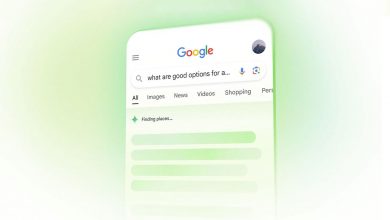How to use WhatsApp on two devices at the same time
كيفية تشغيل واتساب على هاتفين في وقت واحد
More than ever, smartphones are getting, well… smarter. People rely on them for everything, so much so that often having one single cellphone or one SIM card is not enough anymore. Many people have sought out the dual-SIM smartphones, or at the very least run two separate devices for different jobs. One is used for personal affairs and one for business (or sometimes separate and very literal affairs!).
While the reasons you need two devices will vary, it begs the question: how can I use WhatsApp on two phones simultaneously? Do I need to make separate accounts for each phone number? This article is going to show you how to do it, and you do not need to be an expert to make it happen. With a few short steps, you can have the same WhatsApp account on two different phones.
This article will examine this technique in detail. While the procedure itself is simple and quick, some explanation rarely hurt anyone. This process works on all mobile platforms (i.e. Android, iOS, Windows, etc.).
Quick note: this “trick” works for both smartphones and tablets of any operating system or brand.
Run WhatsApp on two devices via WhatsApp Web: the guide
When you take the few moments to create an account for WhatsApp, you have to provide a number and wait for a text message with a corresponding code. This is the procedure that keeps you from being able to use multiple phones for the same WhatsApp account.
Specifically speaking, you cannot bypass this feature, but there is a trick that you can use. This trick is possible thanks to WhatsApp Web. Using this service, you can have the same WhatsApp account on multiple devices, provided that they both have access to the internet. One of these two devices must also have the physical WhatsApp application installed.
Let’s take a look at the step-by-step approach.
How to install WhatsApp accounts on two different phones
First, make sure you have the latest version of WhatsApp installed on a device.
Open the browser on the other phone you intend to use, and proceed to web.whatsapp.com.
In the browser settings, select “Desktop Site Mode
If you have successfully activated the desktop mode, you will see a QR code appear.
Using the first phone (with WhatsApp installed) got to Settings, WhatsApp Web, and you will have a QR Code Scanner appear.
Scan the QR code on the screen of phone #2 with the camera of phone #1. This is as simple as snapping a picture.
Once scanned, the account of phone #1 is activated for phone #2.
That is all that you need to do! If you followed these steps correctly, you will have the same WhatsApp account active on both of these devices. If you have trouble knowing how to request the desktop version of a site, you can refer to the video below for assistance in doing this on any of your devices.
Note: This can be used on a tablet instead of a second phone as well. This way, you can access this coveted account on your tablet and phone.
To log out, access WhatsApp Web using phone #2. Click on Settings (the three dots on top of the column of contacts) and then choose to log out. By doing this, you will return to having WhatsApp on one device again.
If you want to disconnect WhatsApp web on the second phone from the primary phone you use, open WhatsApp settings on phone #1, tap on “WhatsApp Web/Desktop” and then choose to log out from all computers.
This technique will only work with two phones that have WhatsApp installed. If you try to connect to a third mobile device, you will be forced to log out of one of the first two devices before you can proceed. Also note that if the devices are far enough away from one another, WhatsApp Web could automatically disconnect.
If you have any questions or concerns, drop a comment below and I will get back to you as soon as I can.
يمكن لمستخدمي تطبيق “واتساب” تشغيل حساباتهم على جهازي هاتف في وقت واحد، حيث يحتاج المستخدم بداية إلى تأكيد اتصال الهاتفين بشبكة الإنترنت، إما عن طريق شبكة الواي فاي أو عن طريق البيانات.
خطوات تشغيل حساب واتساب على جهازي هاتف في وقت واحد
قبل البدء بسرد الخطوات، سنقوم بترميز الهواتف، حيث سنرمز للهاتف الذي يحمل حساب واتساب بالرمز “1”، أما الهاتف الثاني سيحمل الرمز “2”، والآن لنبدأ الخطوات:
تأكد من حصولك على آخر تحديث ممكن للتطبيق.
قم بفتح المتصفح في الهاتف رقم 2، أيًا كان المتصفح الذي تستخدمه، ثم انتقل إلى WhatsApp Web.
قم بفتح إعدادات المتصفح، وقم بتفعيل خيار العرض بإصدار سطح المكتب.
سيظهر لك رمز الاستجابة السريعة QR code.
الآن انتقل إلى الهاتف رقم 1، قم بالدخول إلى تطبيق واتساب، ثم اتجه إلى الخيارات، وقم بالنقر على واتساب ويب.
قم بمسح QR code الموجود في الهاتف رقم 2 باستخدام الهاتف رقم 1.
بعد إتمام عملية المسح ستتمكن من استخدام الحساب على الهاتفين في آن واحد.
يتوجب عليك في كل مرة تريد الدخول إلى الحساب من الهاتف رقم 2، إغلاق المتصفح ثم الدخول إليه من جديد.
كيف تعرف أنك الوحيد الذي يستخدم حساب واتساب الخاص بك؟
العملية بسيطة جدًا، كل ما يتوجب عليك فعله هو الدخول إلى التطبيق ثم الاتجاه إلى الخيارات بعدها قم بالنقر على WhatsApp Web، في حال لم يظهر لك أي جهاز متصل وطُلب منك إدخال QR code، فأنت في آمان، أما في حال ظهر لك أي جهاز أو متصفح لم تقم بإضافته، فعليك إزالته على الفور.